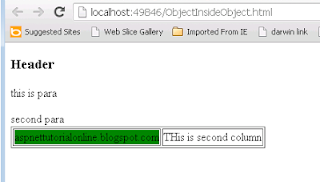Remove tag using JQuery
We can remove HTML tag using jquery by different scenarios.
1. $('a').contents().unwrap();
This will remove the anchor tag but keep the anchor inner HTML.
2. Come to performance view below code is useful.
var b = document.getElementsByTagName('a');
while(b.length) {
var parent = b[ 0 ].parentNode;
while( b[ 0 ].firstChild ) {
parent.insertBefore( b[ 0 ].firstChild, b[ 0 ] );
}
parent.removeChild( b[ 0 ] );
}
3. We can also use replaceWith JQuery function. Please check below example.
$("a").replaceWith(function() { return $(this).contents(); });
If any other ways, please share in the comments section.